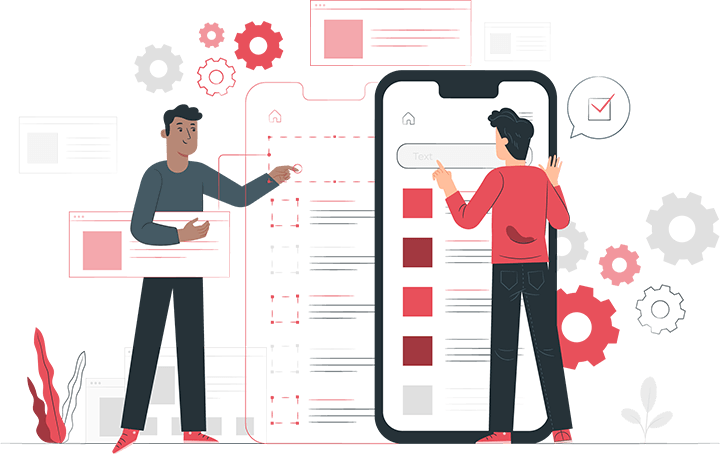
到目前為止,我們只添加了最少的 React 和 CSS 程式碼來說明諸如 CSS 模組之類的概念。 在我們繼續下一節關於資料獲取的課程之前,讓我們完善一下我們的頁面樣式和程式碼。
首先,打開 components/layout.module.css 並將其內容替換為以下更精美的佈局和頭像樣式:
.container {
max-width: 36rem;
padding: 0 1rem;
margin: 3rem auto 6rem;
}
.header {
display: flex;
flex-direction: column;
align-items: center;
}
.backToHome {
margin: 3rem 0 0;
}其次,讓我們為字型和其他跨多個元件可使用的建立一些實用的 CSS classes。
讓我們添加一個名為 styles/utils.module.css 的新 CSS 文件,其內容如下:
.heading2Xl {
font-size: 2.5rem;
line-height: 1.2;
font-weight: 800;
letter-spacing: -0.05rem;
margin: 1rem 0;
}
.headingXl {
font-size: 2rem;
line-height: 1.3;
font-weight: 800;
letter-spacing: -0.05rem;
margin: 1rem 0;
}
.headingLg {
font-size: 1.5rem;
line-height: 1.4;
margin: 1rem 0;
}
.headingMd {
font-size: 1.2rem;
line-height: 1.5;
}
.borderCircle {
border-radius: 9999px;
}
.colorInherit {
color: inherit;
}
.padding1px {
padding-top: 1px;
}
.list {
list-style: none;
padding: 0;
margin: 0;
}
.listItem {
margin: 0 0 1.25rem;
}
.lightText {
color: #666;
}第三,打開 components/layout.js 並將其內容替換為以下程式碼,將 Your Name 更改為實際名稱:
import Head from 'next/head';
import Image from 'next/image';
import styles from './layout.module.css';
import utilStyles from '../styles/utils.module.css';
import Link from 'next/link';
const name = 'Your Name';
export const siteTitle = 'Next.js Sample Website';
export default function Layout({ children, home }) {
return (
<div className={styles.container}>
<Head>
<link rel="icon" href="/favicon.ico" />
<meta
name="description"
content="Learn how to build a personal website using Next.js"
/>
<meta
property="og:image"
content={`https://og-image.vercel.app/${encodeURI(
siteTitle,
)}.png?theme=light&md=0&fontSize=75px&images=https%3A%2F%2Fassets.vercel.com%2Fimage%2Fupload%2Ffront%2Fassets%2Fdesign%2Fnextjs-black-logo.svg`}
/>
<meta name="og:title" content={siteTitle} />
<meta name="twitter:card" content="summary_large_image" />
</Head>
<header className={styles.header}>
{home ? (
<>
<Image
priority
src="/images/profile.jpg"
className={utilStyles.borderCircle}
height={144}
width={144}
alt={name}
/>
<h1 className={utilStyles.heading2Xl}>{name}</h1>
</>
) : (
<>
<Link href="/">
<a>
<Image
priority
src="/images/profile.jpg"
className={utilStyles.borderCircle}
height={108}
width={108}
alt={name}
/>
</a>
</Link>
<h2 className={utilStyles.headingLg}>
<Link href="/">
<a className={utilStyles.colorInherit}>{name}</a>
</Link>
</h2>
</>
)}
</header>
<main>{children}</main>
{!home && (
<div className={styles.backToHome}>
<Link href="/">
<a>← Back to home</a>
</Link>
</div>
)}
</div>
);
}以下是新內容:
meta tags(如 og:image),用於描述頁面的內容home prop 將調整標題和圖像的大小home 是 false,底部出現 Back to home 連結next/image 的圖像,這些圖像預先加載了priority 屬性最後,讓我們更新主頁。
打開 pages/index.js 並將其內容替換為:
import Head from 'next/head';
import Layout, { siteTitle } from '../components/layout';
import utilStyles from '../styles/utils.module.css';
export default function Home() {
return (
<Layout home>
<Head>
<title>{siteTitle}</title>
</Head>
<section className={utilStyles.headingMd}>
<p>[Your Self Introduction]</p>
<p>
(This is a sample website - you’ll be building a site like this on{' '}
<a href="https://nextjs.org/learn">our Next.js tutorial</a>.)
</p>
</section>
</Layout>
);
}然後將 [Your Self Introduction] 替換為您的自我介紹。 以下是作者個人資料的示範:

以上, 我們現在已經有了完善的佈局程式碼,可以繼續我們的資料獲取課程。
在結束本教學之前,讓我們在下一頁討論一些與 Next.js 的 CSS 支援相關的有用技術。
© Copyrights 從想像到創造. All Rights Reserved.